Presidential debates. Car chases. Sketch comedy TV shows. What do they all have in common? They’re all best enjoyed live.
The first televised live broadcast took place in 1951, when then-U.S. president Harry Truman made a speech at the Japanese Peace Treaty Conference in San Francisco. Since then, we’ve seen countless political events, breaking news, and, of course, popular entertainment shows like Saturday Night Live, all in real-time.
A lot of trends have gained—and lost—momentum in the intervening time, but the popularity of live video has endured. Reinvigorated by new technologies, we’ve now moved beyond social video into a world of live social video.
And where better to stream your live broadcasts than the biggest social network of all? No social network is used more—or by more people—than Facebook. The social giant introduced its own live video feature, called Facebook Live, at the end of 2015 and the prominence of video streaming on the platform has only grown from there
What is Facebook Live?
Facebook Live is the social network’s live-streaming video functionality. Users can broadcast live videos using only their smartphones. It’s available to all Pages and profiles on Facebook for iOS, Android, and the Facebook Mentions app. Additionally, live broadcasts can be streamed in Facebook groups and events.
Facebook explained the appeal of Live video thusly: “Broadcast to the largest audience in the world with the camera in your pocket.”
When the network first introduced live video in August 2015, the feature was limited to Facebook Mentions, an app available to public figures such as celebrities, athletes, musicians, politicians, and other influencers.
Then in December 2015, Facebook began to make the feature public, releasing it to a small subset of users in the U.S. and verified Pages, then to the rest of the country at the end of January 2016. It became available outside the U.S. at the end of February 2016. Facebook has since introduced a number of Live video features.
Why is live video a big deal for marketers?
Before we dive into why live video matters, let’s back up a bit. To truly understand why live video is a big deal, you have to look at the ever-increasing prominence of social video.
While video has always been popular online, the dominance of social media and the rise of mobile usage has all but ensured social video’s position as the reigning monarch of content. Users continue to produce—and watch—more video at greater rates than ever before.
What you should know about social video:
- One-third of all online activity is spent watching video
- Online video streaming will grow to more than 80 percent of all consumer internet traffic by 2020, according to predictions from tech company Cisco
- 92 percent of mobile video consumers share videos with others, according to strategic consulting and digital business firm Insivia
- 59 percent of executives would rather watch video than read text, according to Forbes
- In 2015, adults in the U.S. were watching an average of one hour and 16 minutes of video on digital devices every day (out of 5.5 total hours spent watching video content), according to eMarketer—up significantly from only 21 minutes watching video on digital devices in 2011
- 26 percent of people are interested in watching live-streams broadcast by brands or companies.
What you should know about Facebook video:
- Native Facebook videos get more organic reach—that is, they’re seen by more users, even without promotion—than any other type of content (a whopping 135 percent more than photos), according to Socialbakers
- Users watch 100 million hours of video on Facebook every day
- Facebook boasted 8 billion video views daily as of November 2015 (the last time the platform released video numbers)—double the amount it had in April of that same year
Beyond the popularity of social video in general, Live video brings with it specific benefits.
What you should know about Facebook Live:
- People comment 10 times more on Facebook Live videos than on regular videos.
- The average time people spend watching Live videos is more than three times longer than video that isn’t live.
- One in five Facebook users watches Facebook Live.
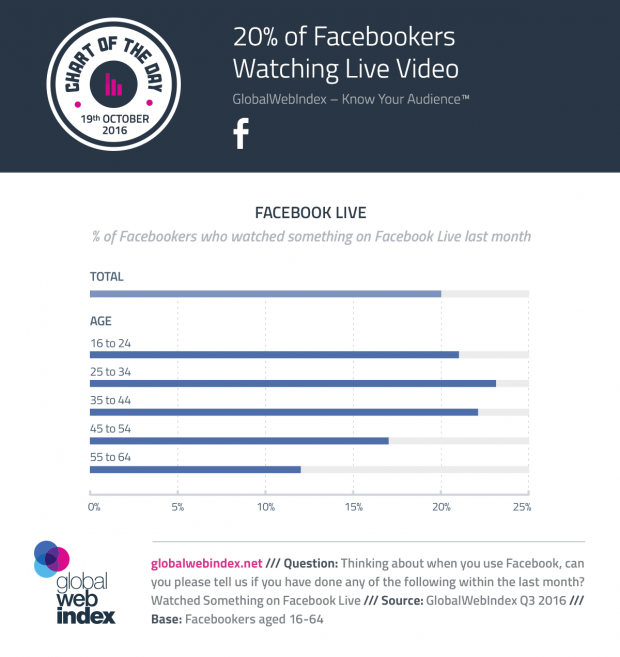
- People in more than 60 countries can share Facebook Live video.
- More than 50 percent of people watching live videos are using Android devices.
- Facebook has invested heavily in Live video. The platform has signed as many as 140 contracts with media companies and celebrities to produce Live videos—including the likes of the New York Times, BuzzFeed, comedian Kevin Hart, and chef Gordon Ramsay—paying a total of $50 million.
- Facebook CEO Mark Zuckerberg is dedicated to Live video—during a February 2016 town hall-style Q&A, he described Live video as “one of the things I’m most excited about”
- It’s fast—for the final 2016 presidential debate, a study by media streaming service provider Wowza found that Facebook’s live-stream had the lowest latency, beating out satellite and cable for some viewers and delivering its stream at an average 13-second delay (as low as seven seconds for some viewers)
- Texas woman Candace Payne currently holds the record for most-watched Facebook Live video. The clip, which features Payne wearing a Chewbacca mask and laughing, has been watched more than 160 million times. It was one of the fastest growing viral videos in history, hitting 100 million views in only three days.
- The previous record was held by BuzzFeed’s exploding watermelon video, which garnered more than 800,000 simultaneous viewers while it was streaming live and has since racked up a grand total of more than 10 million views—#watermelon even ended up trending on Twitter
And of course, when it comes to that most critical of Facebook marketing elements—organic reach—live video can be a huge help.
Facebook considers Live video a distinct content type from other video shared on the platform. This distinction is important for brands because it means that the Facebook algorithm treats native video and Live video differently, with Live videos more likely to appear higher in News Feed while they’re live. After the broadcast, the video can still be discovered and viewed, but once it’s no longer live, Facebook will treat it like any other video.
Facebook Live video also has its own notification system. The network explained that when someone goes Live: “People who frequently engage with or have recently interacted with a person or Page going Live may receive a notification.” This feature gives greater prominence to Live videos and helps keep brands who broadcast top-of-mind.
And let’s not forget expectations for Live video. While viewers expect social video to be polished, audiences often enjoy the opposite in Live video. Production value tends to be less professional and more raw, which many viewers perceive as more authentic, a trait that an increasing number of consumers are looking for in brands.
In other words, there are plenty of good reasons to give Facebook Live video a try.
Difference between Facebook Live and other live-streaming options on social media
Facebook Live is far from the only option out there. Here’s a look at the other platforms offering live-streaming options.
YouTube
YouTube has been offering live-streaming since 2011. In 2016, the video giant added 360-degree streaming and the ability to stream directly from its mobile app.
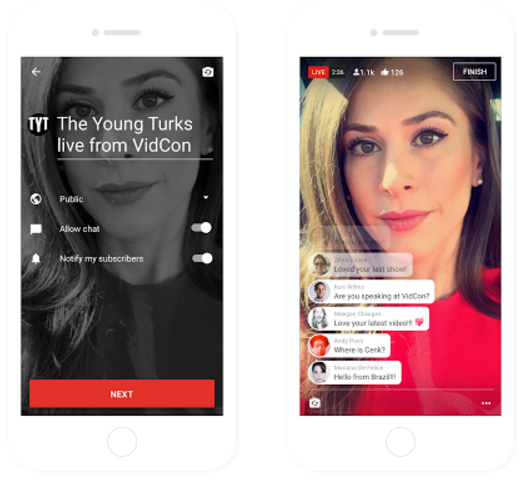
Users have two streaming options:
Stream Now
Stream Now is the simplest way for users to share live video on YouTube because the platform automatically detects the stream resolution and frame rate. During the broadcast, users can interact with their audience via live chat, view real-time analytics, and monitor the stream. Users can choose to archive the footage to save it for later.
Events
The Events option gives users more control over their broadcast. YouTubers can select privacy options, set a start time for their broadcast, and enable a backup stream (for redundancy). They can also create multiple live events and stream them simultaneously.
YouTube live-streaming is the best fit for people or brands whose audience is primarily on YouTube. It can also work well for brands who’d like to share their broadcast across several platforms, as the link can easily be shared on the network of their choosing.
Periscope
Periscope is a live streaming app owned by Twitter and integrated into the platform. It debuted in March 2015 and fought a brief battle with Meerkat for social streaming supremacy.
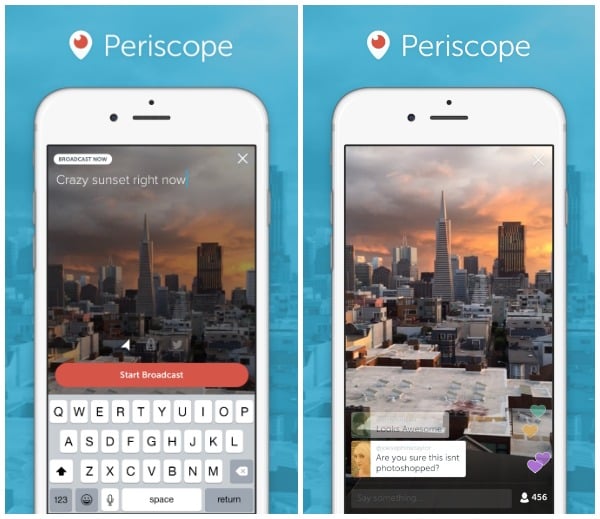
Users can tag their location and respond to audience comments in real-time. Recent updates to the app give Periscope users the option to live-stream directly from a GoPro camera, save their broadcast, and embed it directly in Tweets. Viewers can also replay highlights. To learn more about how to use the platform, check out our Periscope guide for business.
The primary difference between Periscope and Facebook Live is the network. Periscope is the live-streaming option for Twitter users while Facebook Live, of course, lives on Facebook.
Facebook Live features
Not only does Facebook Live give brands access to an immense audience—potentially the entirety of Facebook, which currently boasts 1.13 daily active users—it also offers a range of features.
Notifications
Because Facebook Live is considered a distinct content type (and one that Facebook is actively encouraging), it has its own notification system. By default, users’ Live video notifications are set to ‘on’.
The network explained that when someone goes Live: “People who frequently engage with or have recently interacted with a person or Page going Live may receive a notification.”
If a user is particularly interested in Live video from a particular broadcaster, they can choose to subscribe, which means they’ll be notified any time that broadcaster goes Live.
Invite friends
When a user is watching a broadcast, they can choose to send an invitation to a friend to watch with them. This option is available from within the Live video. To send an invite, simply tap on the invite icon and select the friend you’d like to invite. That person will receive a push notification.
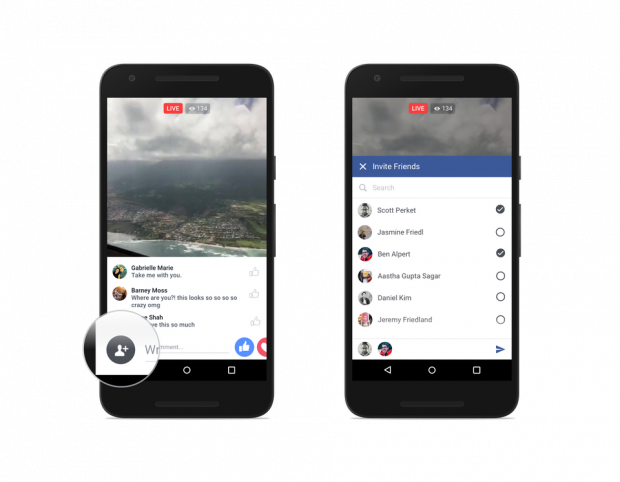
Maps
For users interested in discovering new content, there’s the Facebook Live Map, which is available on desktop. Facebook users in more than 60 countries have the ability to begin a live broadcast, so the Facebook Live Map provides a way for people to discover those videos more easily.
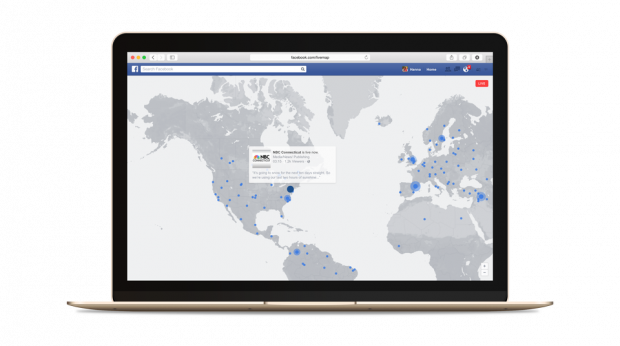
The map displays all live broadcasts currently happening around the world, each one represented by a blue dot, with larger dots indicating more popular broadcasts. Hovering over a dot pulls up a preview of the stream, including a counter showing how many people are currently watching it, and a timer showing how long the broadcast has been playing. Users can choose to zoom in to explore broadcasts in more specific areas.
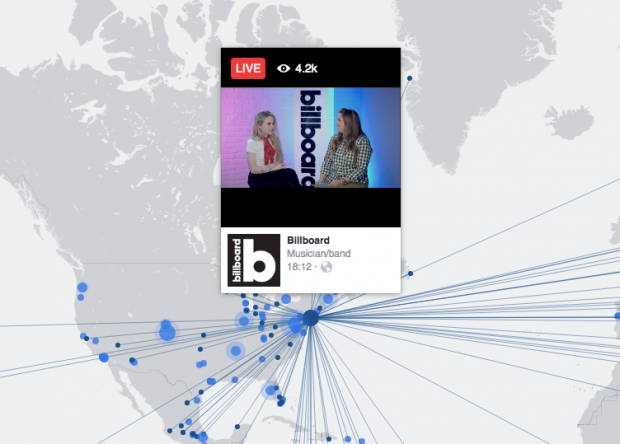
Additionally, a panel to on the left side of the screen features a list of the most popular current live broadcasts. As with the dots, hovering over one shows both where the broadcast originated and where people are streaming it from.
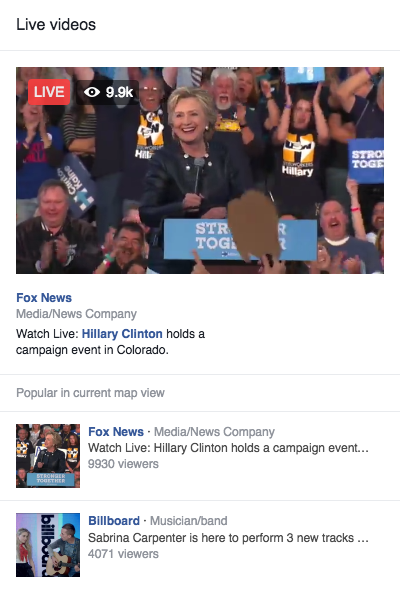
Live Reactions
Facebook users can, of course, react to any post on the platform using the six emoji-like Reactions to highlight their response. But Facebook Live takes things one step further by allowing a broadcast’s audience to react to the video stream in real-time, with Reactions appearing on the video itself as they’re clicked by the audience.
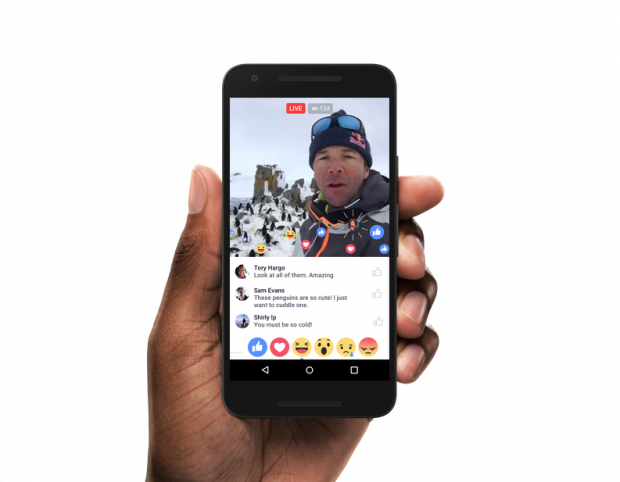
Filters
Broadcasters have the option to add a filter to their live stream. There are five options to choose from. While Facebook announced on April 6, 2016—the same day they introduced filters—that they would soon add the ability for broadcasters to draw or doodle on their video while live, this feature is not yet available.
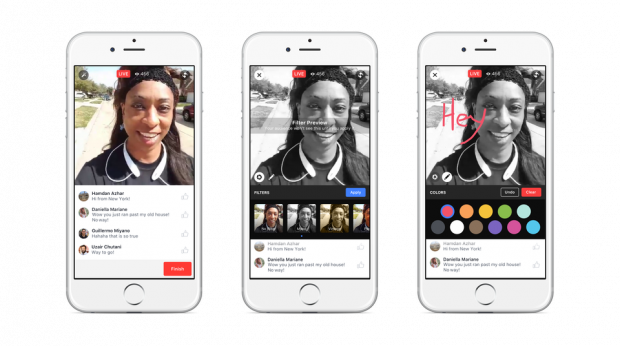
How to add a filter to live video
- Begin recording a broadcast
- Tap the magic wand icon
- Scroll left to view all filter options
- Tap a filter to select it
It’s important to note that you will be live while selecting a filter.
Masks
In addition to filters, broadcasters can now also experiment with Snapchat-like masks during their live-stream. Introduced on October 27, 2016, masks are available on iOS to broadcasters in the U.S., U.K., and New Zealand.
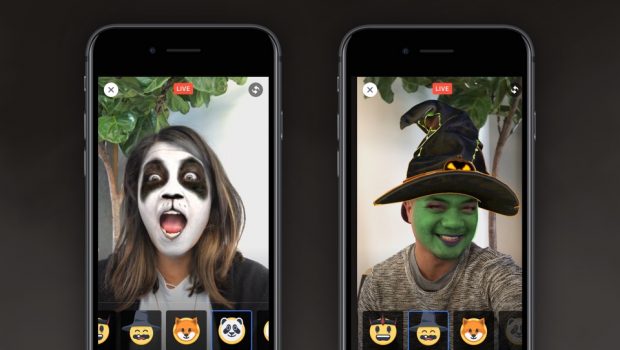
How to use a mask in Live video
- Tap the Live video icon to begin recording a broadcast
- Once live, tap the magic wand icon
- Select the masks icon in the creative tools tray at the bottom of the screen
- Scroll through the options and tap on masks to have them automatically appear on your face
- To remove the mask, scroll to the far left and tap the no mask option
It’s important to note that you will be live while selecting a mask.
Facebook Live API
The Facebook Live API allows broadcasters to “seamlessly incorporate Live into their existing broadcast setup.” This means that publishers who have more sophisticated equipment have the option to broadcast from a professional camera and audio setup rather than streaming Live video from a mobile device.
The Live API also enables features like camera switching, instant replay, on-screen graphics, and special effects. Using the API, publishers also have the ability to stream other sources, like games or screencasts.
For example, video game company Blizzard Entertainment used the Live API to enable gamers to live-stream their gameplay directly to Facebook from within the game.
Continuous Live streaming
Through the Facebook Live API, it’s possible to broadcast continuous live video. This is a tad more complex to set up than the average Live video broadcast, but offers a great option for users who may want to showcase a constant Live feed, such as a museum or zoo.
Schedule Live broadcasts
Using the Facebook Live API, publishers can schedule Live broadcasts in order to build up an audience before they begin streaming. When a publisher schedules a Live video, an announcement will be posted to News Feed letting their fans know the broadcast is coming.
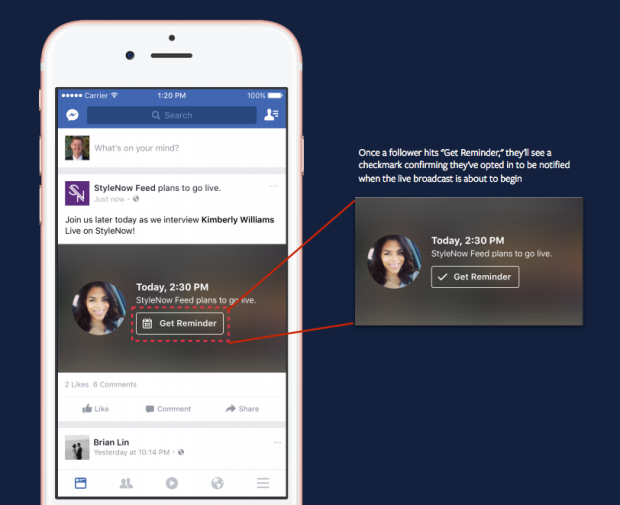
Users who see the post can choose to receive a one-time notification that will remind them shortly before the broadcast begins. Fans can then join a pre-broadcast lobby where they can connect and interact with other viewers before the Live video starts.

Publishers can schedule Live broadcasts up to one week in advance and audiences can join a lobby three minutes prior to the start of the broadcast. Another bonus? Once publishers have scheduled a Live video, they’re able to share a link to the broadcast or embed it in other places, such as websites or blogs.
Facebook announced scheduling and lobby functionality on October 18, 2016. It was made available to Verified Pages later that week and Facebook said they planned to open it up to all Pages in the following weeks.
Ability to share in a group or event
Facebook Live video can be broadcast from a Facebook profile and Pages. It can also be shared directly in a Facebook group or event, giving users plenty of live-streaming options.
Metrics
For Pages, Facebook offers several different metrics to measure the success of their live video broadcasts.
In addition to the metrics available for video through Facebook Insights—video views, 30-second views, top videos, demographic breakdown of minutes viewed, viewer engagement, and more—Facebook provides two Live video-specific metrics:
Peak concurrent viewers
The highest number of viewers who were watching the video while it was live.
Viewers during live broadcast
A visual representation of the number of viewers during each moment of the live broadcast.
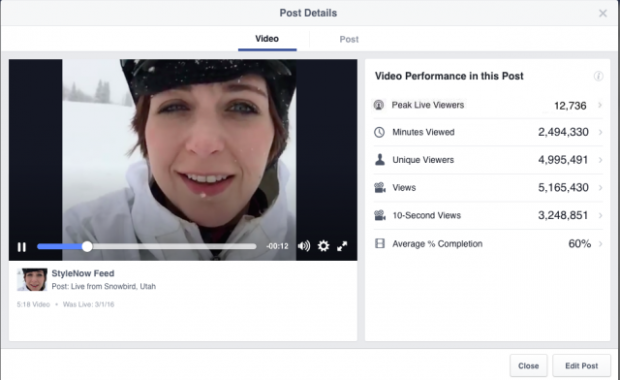
Ads
In August 2016, Facebook began testing mid-roll video ads in Facebook Live. Facebook told AdAge: “We’re running a small test where a group of publishers have the option to insert a short ad break in their Facebook Live videos.”
It’s not clear at this time whether Facebook will move ahead with implementing this more widely.
How to use Facebook Live
Live broadcasts can be identified by the red icon in the top left-hand corner of the video. The word “Live” will be written next to the icon, along with the number of current viewers.
How to start a Facebook Live broadcast:
- Tap on Update Status
- Select the Live Video icon
- Write a description
- Choose the audience you’d like to share with
- Go live
During the broadcast, you’ll see the number of live viewers, the names of any friends who are tuning in, and a real-time stream of comments. Once you’ve ended your broadcast, the post will save to your Timeline like any video.
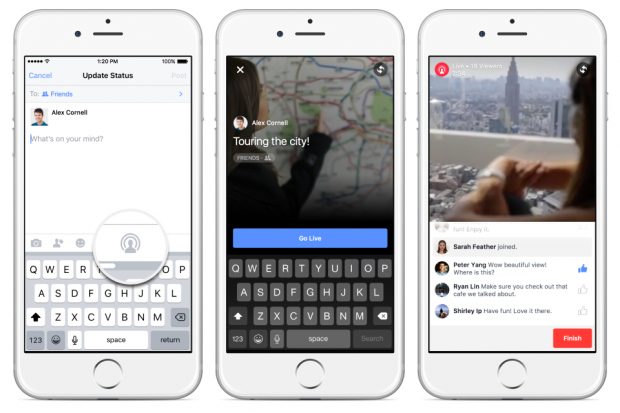
Live broadcasts can be up to 90 minutes long.
How to schedule a Facebook Live broadcast
- On your Page, go to Publishing Tools
- Select Video Library and then Live
- Copy stream credentials, such as stream key and server URL
- Write your announcement post
- Finalize your scheduled Live broadcast
- Click Schedule
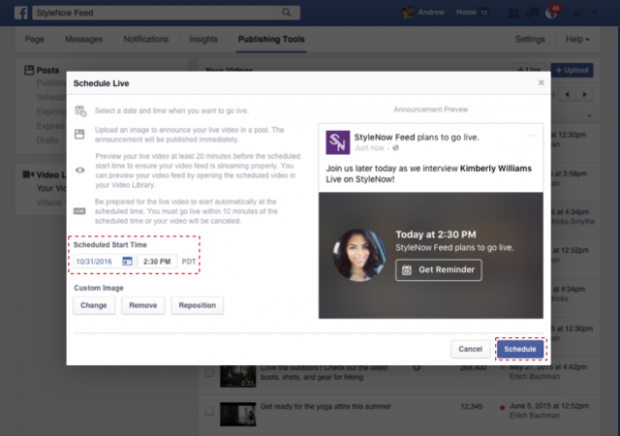
For more information and detailed step-by-step instructions, check out Facebook’s guide to scheduling a Live video.
Where to find Facebook Live broadcasts to watch
There are several ways to discover Facebook Live videos. The simplest is, of course, clicking on one in your News Feed. If there’s a particular broadcaster you enjoy, you can tap the Follow button while watching one of their videos to receive a notification next time they go live.
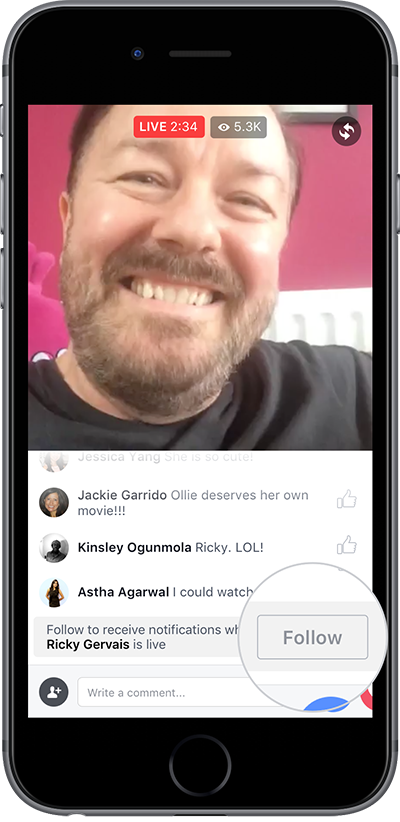
You can also choose to receive notifications from Pages you follow. By default, this setting is set to on.
How to turn notifications on or off
- Click the drop-down arrow in the upper right-hand corner of the screen
- Select Settings
- Click Notifications on the left-hand side of the screen
- Click On Facebook
- Scroll down to Live videos, then choose your desired setting from the three options in the dropdown: On, Suggestions off, and All off

Another way to find live broadcasts to watch is via the Facebook Live Map, which displays all Live broadcasts currently happening around the world.
Tips for using Facebook Live
Facebook offers several tips and best practices for using Facebook Live on their media site.
1. Plan your broadcast
Broadcasting live, by its very nature, means you can’t plan precisely what’s going to happen. But that doesn’t mean you should just wing it. Like any type of content online, Facebook Live broadcasts should have a purpose.
Before you begin streaming, ensure that you’ve taken some time to think about what your broadcast’s about, what you want to say (or do) in it, and why it makes sense as a Live stream as opposed to some other format of content.
2. Let people know when you’re going to broadcast
You wouldn’t hold a party and not invite anyone, would you? Your Facebook Live broadcast is like any other event: if you want anyone to show up, you’ve got to let them know it’s happening.
Hotel company Outrigger Resorts does an excellent job of this, creating 10 to 15 second long mini-trailers for their Live videos, which they share in advance of their broadcasts.
Obviously you’ll want to post about your upcoming broadcast on Facebook, where you can encourage people to subscribe to your Live videos. But you can also promote your stream on your other social channels. Just make sure you’re clear about where and when people can tune in!
The Facebook Live API makes this even easier by giving publishers the option to schedule broadcasts and share a link to their stream ahead of time.
3. Make sure you have a strong connection
It’s important to make sure you have a strong signal before you begin broadcasting. While WiFi is ideal, if it’s unavailable, a 4G connection works well.
For best results, check your internet speed prior to beginning your broadcast using the Speedtest app, available in the App Store and Google Play.
4. Write a compelling description before going live
Your description tells people what your video is about. A good one captures the audience’s attention and a bad one—or worse, none at all—makes it all the more likely they’ll keep on scrolling.
Use your description to tell a story. Give context about what your broadcast is about and be sure to make it clear why people would want to watch.
5. Tag your location
Add your location to your Live video so it shows up on the Facebook Live Map and gives you a greater chance of having it discovered by new viewers.
6. Ask viewers to follow you
Getting audience members to subscribe to your Live videos is the simplest way to ensure future viewers, because subscribers receive notifications every time you go Live. While broadcasting, take a second to let viewers know about the feature and tell them how they can subscribe to your videos.
7. Respond to comments
As with any kind of social content, engagement is key on Facebook Live video. Facebook recommends saying hello to commenters by name, then responding to their comments.
8. Broadcast for longer periods of time
The longer you continue your broadcast, the more time people have to discover your stream, watch it, and invite their friends to join in.
Facebook recommends going Live for at least 10 minutes. The maximum time limit for a broadcast is 90 minutes, so beyond that, the length is up to you.
9. Show exclusively Live content
While it’s possible using the Facebook Live API to insert previously recorded video into your live stream, Facebook recommends showing exclusively live content during Live videos.
10. Be creative
The more often you go Live, the more likely you are to stay top-of-mind. Try out different types of broadcasts to see what resonates with your audience. And don’t be afraid to get creative with your stream.
Ideas for Facebook Live content
Facebook suggests a number of different ways to use Live. These are a few of the ones that are most relevant for brands.
1. Hot topics
When something’s on everyone’s minds, it can be worthwhile for your brand to dive into the conversation. Though, as with any kind of trendjacking—whether it’s the holidays or the latest craze—it’s crucial to only hop on board if what you have to say is relevant and useful.
At the height of back-to-school season in August 2016, Target took to Facebook Live to chat about dorm room style.
The moderator read out questions from commenters, which were then displayed on the screen. The panel of college stylists dished out advice and discussed solutions. The stream has accumulated more than 38,000 views since its debut.
2. Interviews and Q&As
The interactive nature of Facebook Live means the platform was practically made for Q&As.
All brands need to try out this format is a host, a willing and interesting guest, and a mobile phone or camera to broadcast with. The audience can join in and ask questions in the comments, making the experience interactive.
Harry Potter prequel film Fantastic Beasts and Where to Find Them took to Facebook Live in October 2016 for a Global Fan Event. The Page streamed exclusive footage from the upcoming film alongside a Q&A with members of the cast.
It received more than 1.3 million views.
3. Breaking news
If you’re a journalist, publisher, or other media organization, then you already know when and how to live-stream breaking news. But for brands, it’s a little different.
Southwest Airlines used Facebook Live during winter storm Jonas to give a look behind-the-scenes at Operations Control, showing how they were coping with the weather and explaining what they were doing to help passengers whose travel plans were disrupted.
The notable thing about this stream is how Southwest approached the management of a PR crisis on social media by focusing on transparency and customer service. The video has accrued more than 89,000 views and over 2,700 likes.
4. Performances and live events
Whether it’s a conference or concert, Facebook Live is a good home for events. It opens up the experience to a wider audience, broadening the scope of your event.
In July 2016, Target live-streamed the launch party for their new children’s clothing line Cat & Jack. The broadcast was hosted by Zanna Roberts Rassi, senior fashion editor of Marie Claire and NBC Today show fashion contributor.
The stream racked up over 1.2 million views.
5. Behind-the-scenes
Behind-the-scenes content is popular on a number of social channels, particularly when it comes to social video. Facebook Live takes things one step further by giving the audience the opportunity to interact, ask questions, and influence the direction of the broadcast in real-time.
One brand that made good use of the Live format was the Smithsonian, broadcasting a series of six videos, each hosted by a different museum. The broadcasts explored various exhibits within the National Museum of African American History and Culture before its public opening.
Another brand that does a good job of behind-the-scenes content is Callaway Golf. In June 2016, the brand broadcast an exclusive tour of golf legend Arnold Palmer’s home, led by the golfer’s longtime friend Doc.
What sets Callaway’s livestream apart was the camera operator’s efforts to engage viewers throughout the stream. Around the five minute mark, he thanks the audience for tuning in and puts out a call for questions or requests for what the audience would like to see. Later on, about 20 minutes in, he reintroduces Doc and his relationship to Palmer for viewers who had just tuned in.
6. Demo
Live can be a great way to show off your products and how to use them.
Martha Stewart was one of the earliest adopters of Facebook Live, gaining access to the feature a month before most celebrities. She’s shown that demo-style videos—whether they’re cooking shows or a stream on how to properly iron a shirt—work well on the platform.
The broadcasts regularly rack up more than 150,000 views. As Business Insider noted, that’s more eyeballs than some episodes of “The Martha Stewart Show” after its move to the Hallmark Channel.
A recent stream, featuring actor Jesse Tyler Ferguson, in which Stewart demonstrates how to make a rhubarb-strawberry lattice pie, accumulated nearly 20,000 interactions, setting a new record for Stewart’s Facebook Page.
Her success on the platform recently prompted Adweek to proclaim that she’s “conquered Facebook Live.”
7. Announcements and campaign launches
Going Live for a big announcement or the launch of a campaign can be a good way to build anticipation for whatever it is you plan to tell your audience. Be sure to tease the live-stream in advance and let fans know to tune in for some big news.
Dunkin’ Donuts became one of the earliest brands to try out Facebook Live when they broadcast a behind-the-scenes look into their kitchen for a Valentine’s Day promotion in February 2016. The stream featured the team preparing a cake made from heart-shaped donuts and introduced a contest.
Dunkin’ Donuts’ social media manager, Melanie Cohn, told Marketing Land that the session racked up 21,000 viewers in only 13 minutes. She said the company saw one of their highest average view times ever on their Live video as compared to pre-recorded video.
8. Series
If you have an engaged audience and it fits your marketing goals, one option to consider is creating a T.V. show-style broadcast that you run on a regular basis.
Benefit Cosmetics has done this with their series Tipsy Tricks with Benefit. Tipsy Tricks is a weekly live show featuring a host and a guest chatting about beauty topics (often chosen by the audience), sharing advice, demonstrating products and techniques, and answering viewer questions. And, of course, drinking wine. (This is still the internet, after all.)
The show debuted in March 2016 and the first two streams accrued 42,000 and 59,000 live viewers respectively, with an average of 2,000 people tuning in at any given time, according to Digiday. A September 2016 episode featuring special guest and brow expert Jared Bailey racked up more than 189,000 views.
Claudia Allwood, Benefit’s senior director of U.S. digital marketing, explained the appeal to Internet Retailer: “Our Live videos are a great way to showcase our brand and to educate our consumers.”
“It is utility-meets-fun-meets-GF banter. We have a talk-show vibe, but we’re talking to you, not at you,” she told Digiday
Another brand that’s gone the show-route is Outrigger Resorts. The tourism brand streams an #AlohaFridayLive broadcast every Friday, taking viewers to a different resort in the chain, showing off the locales, introducing them to employees, and answering audience questions.
Frequently asked questions about Facebook Live
How do you broadcast live video on Facebook?
To start a live broadcast on Facebook:
- Tap on Update Status
- Select the Live Video icon
- Write a description
- Choose the audience you’d like to share with
- Go live
How do I get Facebook Live?
Facebook Live video is available to all Pages and profiles on Facebook for iOS, Android, and the Facebook Mentions app. Additionally, Facebook Live broadcasts can be streamed in Facebook groups and events.
How long does a Facebook Live video last?
Facebook Live broadcasts can last up to 90 minutes.
What is going live on Facebook?
Going live on Facebook means beginning a live broadcast that can be viewed by Facebook users around the world.
There are plenty of ways to add Facebook Live video into your content strategy—and plenty of compelling reasons to do so!
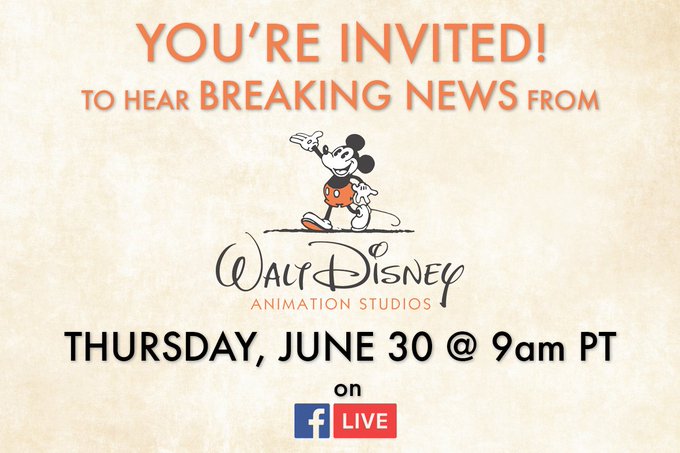

No comments:
Post a Comment